Administering and Maintaining Windows 7
Corso
A Milano
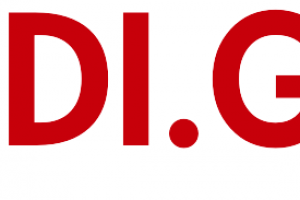
Hai bisogno di un coach per la formazione?
Ti aiuterà a confrontare vari corsi e trovare l'offerta formativa più conveniente.
Descrizione
-
Tipologia
Corso
-
Luogo
Milano
-
Inizio
Scegli data
Evolution of the Windows Desktop Operating System Windows 7 Products and Features Windows 7 Hardware Requirements and Software Compatibility Tools New Features of Windows 7 SP1 Launch prerequisite virtual machines
Sedi e date
Luogo
Inizio del corso
Inizio del corso
Opinioni
Materie
- Windows Server 2008
- Server
- Security
- Windows 7
- TCP/IP
- Management
- Windows Server
- Active Directory
- Windows
- PC
- Networking
- Firewall
Programma
Explore Windows 7
Prepare the lab environment
After completing this module, students will be able to:
Explain at a high level the evolution of the Windows cleint operating system
Describe the features of Windows 7 products
Explain the hardware requirements for Windows 7
Describe the tools you can use for application compatibility testing
Describe the Windows 7 SP1 features and benefits
This module explains the features of the Windows 7 boot process and how to perform a clean installations as well as an upgrade. Finally, this section describes the Windows Server 2008 R2 deployment technologies that you can use with Windows 7.
Windows 7: New Installation
Upgrading to Windows 7
Windows Server 2008 R2 Deployment Technologies for Windows 7
Windows 7 Boot Process
Install Windows 7 using native VHD boot
View and edit the BCD store
Use Easy Transfer to Migrate a Profile from Windows XP using the Network
Use Easy Transfer to Migrate a Profile from Windows Vista using the Hard Disk
After completing this module, students will be able to:
Explain the Windows 7 installation process
Explain the process of upgrading to a Windows 7 desktop operating system
Describe the Windows Server 2008 R2 deployment technologies that are used with Windows 7
Explain the Windows 7 boot process
This module discusses the tools available for the user and administrator to personalize a desktop. This module will describe the personalization center and other tools available to allow for more user productivity.
System Properties
Using Windows 7 Control Panel
Managing Accounts and User Profiles
Windows 7 Search and Indexing Service
Computer Management Console
Manage user accounts and profiles with Control Panel and the Computer Management Console
Configure Windows 7 system settings
Examine the Windows 7 Control Panel
Configure the Ease of Access Center settings
Manipulate file and folder settings
Configure searching and indexing properties
After completing this module, students will be able to:
List the system properties of Windows 7
Explain the purpose of the Windows 7 Control Panel utilities
List the features of the Windows 7 Ease of Access Center utility
Describe the Windows 7 accounts and user profiles
Describe the Windows Search and Indexing Services
Explain the purpose of the Computer Management Console utilities
This module introduces the features of Windows Display Driver Model and reviews the changes to the Start Menu and Taskbar Settings. This module will take you through the steps of how to personalize the Windows 7 desktop and describe the Windows Aero graphics package.
The New Windows Display Driver Model
Start Menu and Taskbar Settings
Desktop Personalization
The Windows 7 Aero Experience
Customize the Desktop Environment
Explore Aero Features
After completing this module, students will be able to:
Explain the differences between Windows Vista and Windows 7 display driver technologies
Explain how to configure the Start menu and taskbar settings
Explain how to personalize the Windows 7 desktop to your requirements
Describe the Windows Aero graphics package
List the hardware and software requirements of the Windows Aero graphics package
This module explains how to leverage the Windows 7 workgroup features so that you will be able to support the largest segment of computer networks in the market place. In this module you will be introduced to two different network types, the Workgroup and the Domain.
Exploring Workgroups vs. Active Directory Domains
Joining a Windows 7 Workgroup
Configuring Windows 7 Homegroups
Creating Windows 7 Libraries
Sharing Resources
Use a Workgroup Environment
Create and Configure Windows 7 HomeGroups
Manage Windows 7 Libraries
After completing this module, students will be able to:
Define the terms workgroup and domain
List the different methods used to join a Windows 7 workgroup
Explain how to configure a Windows HomeGroup
List the options used to set up data sharing
Describe the process used to create a new Windows 7 library
Describe Windows 7 resource sharing
This module explains how to utilize the server side technologies that are available with Windows Server 2008 R2 and the enterprise abilities of Windows 7. This information will help you understand the things that you can do in your own network to make your job easier and make your data that much more available and secure.
DNS Overview
Windows Server 2008 R2 Active Directory
Join an Active Directory Domain
Using Active Directory Tools Remotely
Implementing Group Policy
Explore the AD Environment
Join Windows XP to the Domain
Join Windows 7 to the Domain
Administer the Domain from Windows 7
Prepare the GPO Environment
Implement Folder Redirection
After completing this module, students will be able to:
Describe at a high level the Domain Name Service for Windows Server
Define Windows Server 2008 R2 Active Directory
Explain how to join an Active Directory domain
Identify the tool used to configure the Windows 7 local security policy
List the Windows 7 Active Directory tools used to remotely administer Active Directory
Explain the purpose of Windows 7 ADMX templates
List the Windows 7 Group Policy settings
Explain how to configure the Windows 7 Group Policy Settings
This module explains how to successfully manage and monitor you networks so they can operate smoothly and efficiently. This module introduces you to the Windows 7 networking technologies as well as networking in general.
TCP/IP Fundamentals
Next Generation TCP/IP Stack
Dynamic Host Configuration Protocols
Network and Sharing Center
BranchCache
Manage TCP/IP Settings
Configure IP Remotely
Troubleshoot DHCP Addressing
Using the BranchCache Feature
After completing this module, students will be able to:
Explain the fundamentals of TCP/IP with Windows 7
Describe the Windows 7 enhancements to IPv6
Describe the fundamentals of DHCP
Describe the features of the Networking and Sharing Center
Explain the role of Windows 7 within a BranchCache network
This module explores the available remote access technologies that are present and available with Windows 7 as well as some features that are brand new and only function within a Windows Server 2008 R2 environment. You will learn how to configure the Windows 7 Firewall to support the RDP client connections
Windows 7 Virtual Private Networking
Windows 7 DirectAccess
Remote Desktop
Power Management Options
Offline Files and Folders
Configure a Windows 7 VPN Connection
Use Remote Desktop
Manage Offline Files
Configure Power Management Settings
After completing this module, students will be able to:
Describe the Windows 7 VPN technologies
Describe the benefits of Windows 7 DirectAccess
Describe the features of the RDP version 7 client
Explain how to configure the Windows 7 Firewall to support the RDP client connections
Describe the Windows 7 power management plans
Explain the purpose of offline files and folders
This module examines the NTFS that is preinstalled on Windows 7. It explains SIDs, including the NTFS permissions and share permissions. This module also explains the Encrypting File System.
Disk Management and Partitioning
Mounting VHD Files
NTFS Version 6.x Features
File System Security
Using EFS to Secure Files
Use the Disk Management Snap-In to Create and Manage Volumes
Work with the VHD Mount Capability of Windows 7
Manage and Configure NTFS Permissions
Use EFS to Secure Files
After completing this module, students will be able to:
Describe the different types of VHD files
Define NTFS
List the features of NTFS
Describe the purpose of the NTFS security principals and security identifiers
Describe the purpose of the NTFS permissions
Describe how permissions are assigned when NTFS and share permissions are combined
Describe the Windows 7 encryption process
This module explains how to use the various technologies that you can employ to secure your Windows 7 installations, such as User Access Control, NAP (Network Access Protection), the Windows firewall and a host of other tools.
User Account Control Settings
Configuring the Windows 7 Firewall
Microsoft Security Essentials
Windows Update
Using BitLocker to Secure the Disk
Implementing Network Access Protection
Configure UAC
Configure the Windows 7 Firewall
Use BitLocker to Secure Data
Implement Network Access Protection
After completing this module, students will be able to:
Describe the advanced User Account Control settings
Explain the purpose of Microsoft Security Essentials
Describe the Windows 7 updates mechanism from Microsoft
Explain the purpose of the Windows Server Update Services feature
Explain how to configure Windows 7 to use Windows Server Update Services
Explain the purpose of BitLocker and BitLocker To Go
List the requirements of BitLocker and BitLocker To Go
Explain the purpose of Network Access Protection
This module introduces the backup and recovery tools available in the event that Windows 7 does have a problem.
Windows 7 System Protection
Restoring Previous Versions of Files
Backup and Restore
Windows 7 System Image Backup
Building a Windows 7 System Repair Disc
Building a Custom WinRE Disc
Using the System Restore Feature
Configure and Use Previous Versions
Using the Windows 7 Backup Tool
After completing this module, students will be able to:
Describe the purpose of the Windows 7 System Protection feature
Explain how to revert to a previous version of a file
Describe the purpose of the Windows 7 Backup and Restore center
Explain how to configure data backups and data restorations
Describe the system image backup process
Explain how to configure a Windows 7 computer for a complete system backup and restore process
Explain how to configure the Windows 7 system repair disc
Explain how to configure a custom WinRE disc
This module explains how to use the Windows 7 Reliability Monitor, the Performance Monitor, and the other utilities to maintain and monitor your Windows 7 network.
Analyzing System Performance
Monitoring Tools
Troubleshooting Tools
Optimizing Windows 7 Performance
Use the Performance Monitor console
Explore Task Management
Use the Event Viewer
After completing this module, students will be able to:
Compare the reactive and proactive methods of monitoring system performance
Describe the purpose of the Reliability Monitor
Describe the purpose of the Performance Monitor
Describe how to troubleshoot all aspects of Windows 7 networking
Describe the purpose of the MSCONFIG utility
Explain how to use the MSCONFIG utility to troubleshoot a Windows 7 computer
Explain how to use the Windows Task Manager to manage and troubleshoot a Windows 7 computer
Explain the role of the Windows Problem Reports and Solutions utility
Describe the Windows 7 performance options
This module explains how to use Windows 7 and other stand alone utilities for application compatibility, remediation, and mitigation.
Application Compatibility Tools
Windows 7 File and Registry Virtualization
Microsoft Virtual PC and XP Mode
Install the Application Compatibility Toolkit
Use the Compatibility Options in Windows 7
After completing this module, students will be able to:
Describe the purpose of each of the Application Compatibility Tools
Describe the UAC settings for applications
Describe the purpose of the Windows Virtual PC with XP mode
Explain how to use the Windows Virtual PC with XP mode
Hai bisogno di un coach per la formazione?
Ti aiuterà a confrontare vari corsi e trovare l'offerta formativa più conveniente.
Administering and Maintaining Windows 7






