Introduction to Microsoft Excel 2013
Corso
A Milano
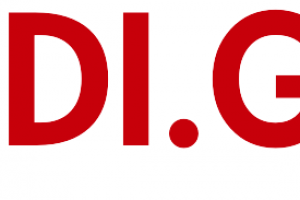
Hai bisogno di un coach per la formazione?
Ti aiuterà a confrontare vari corsi e trovare l'offerta formativa più conveniente.
Descrizione
-
Tipologia
Corso
-
Luogo
Milano
-
Inizio
Scegli data
Starting Microsoft Excel Creating a Workbook Saving a Workbook The Status Bar Adding and Deleting Worksheets Copying and Moving Worksheets Changing the Order of Worksheets Splitting the Worksheet Window
Sedi e date
Luogo
Inizio del corso
Inizio del corso
Opinioni
Materie
- Copy
Programma
Closing a Workbook
Creating a Microsoft Excel Workbook
Start Microsoft Excel.
Create a Microsoft Excel workbook.
Save a Microsoft Excel workbook.
Work with the Status Bar.
Add and delete Microsoft Excel worksheets.
Copy and move worksheets.
Split the worksheet window.
Close a Microsoft Excel workbook.
The Ribbon is the display you see at the top of the Microsoft Excel window. It is your primary interface with Excel. It allows you to access most of the commands available to you in Excel. The Ribbon is composed of three parts: Tabs, Groups and Commands. In this lesson, you will learn about all three.
Tabs
Groups
Commands
Exploring the Ribbon
Work with tabs.
Work with groups.
Work with commands.
Understand which groups and commands are found on which tabs.
This module explains how to work with the Backstage View (The File Menu).
Introduction to the Backstage View
Opening a Workbook
New Workbooks and Excel Templates
Printing Worksheets
Adding Your Name to Microsoft Excel
Managing Workbook Versions
Open a Workbook
Select, Open and Save a Template Agenda
Print a Worksheet
Open a Microsoft Excel workbook.
Start a new Microsoft Excel workbook.
Use Microsoft Excel templates.
Print a Microsoft Excel workbook.
Personalize your copy of Microsoft Excel.
This module explains how to work with the Quick Access Toolbar.
Adding Common Commands
Adding Additional Commands with the Customize Dialog Box
Adding Ribbon Commands or Groups
Placement
Customize the Quick Access Toolbar
Add common commands to the Quick Access Toolbar.
Add additional commands to the Quick Access Toolbar.
Move the Quick Access Toolbar.
This module explains how to enter data.
Entering Text
Expand Data across Columns
Adding and Deleting Cells
Adding an Outline
Adding a Hyperlink
Add WordArt to a Worksheet
Using AutoComplete
Entering Numbers and Dates
Using the Fill Handle
Entering Text and Using AutoComplete
Entering Numbers and Dates
Enter text in Microsoft Excel worksheets.
Add or delete cells in worksheets.
Add an outline for your data.
Enter a hyperlink in a worksheet.
Use AutoComplete.
Enter numbers and dates in Microsoft Excel worksheets.
Use the Fill Handle to add data to cells.
This module explains how to format Microsoft Excel Worksheets.
Selecting Ranges of Cells
Hiding Worksheets
Adding Color to Worksheet Tabs
Adding Themes to Workbooks
Adding a Watermark
The Font Group
The Alignment Group
The Number Group
Customize a Workbook Using Tab Colors and Themes
Working with Font Group Commands
Working with Alignment Group Commands
Working with Number Group Commands
Understand the various ways you can format Microsoft Excel worksheets.
Select a range of cells within a worksheet.
Hide worksheets.
Add color to workbook tabs.
Add themes to worksheets.
Add bold, italics, and underlining to text.
Add borders to cells.
Change text and cell colors.
Change the font and font size.
Align text.
Wrap text.
Indent text.
Merge and center text.
Change number formats.
Change date formats.
Show decimals.
lThis is the math lesson, and whether you love or hate math, by the end of this lesson you will agree that Excel makes math easy. We will start by explaining some of the basic concepts you need to understand regarding how Excel does math and then will get into entering formulas.
Math Operators and the Order of Operations
Entering Formulas
AutoSum (and Other Common Auto-Formulas)
Copying Formulas and Functions
Relative, Absolute, and Mixed Cell References
Working with Formulas
Use math operators and the order of operations.
Enter basic formulas.
Use AutoSum to sum data with one click.
Use absolute, relative, and mixed cell references.
Copy formulas and functions.
This module explains how to work with rows and columns.
Lessons
Inserting Rows and Columns
Deleting Rows and Columns
Transposing Rows and Columns
Setting Row Height and Column Width
Hiding and Unhiding Rows and Columns
Freezing Panes
Lab : Working with Rows and Columns
Working with Rows and Columns
Insert rows and columns in Microsoft Excel worksheets.
Delete rows and columns in Microsoft Excel worksheets.
Transpose rows and columns.
Change row heights.
Change column widths.
Hide and unhide rows and columns.
Freeze panes.
This module explains how to edit worksheets.
Find
Find and Replace
Using the Clipboard
Managing Comments
Using Find and Replace
Using the Clipboard
Locate information in your worksheet using Find.
Use Find and Replace to quickly replace data with other data.
Use the Cut, Copy, Paste, and Format Painter commands to edit worksheets.
This module explains how to finalize Microsoft Excel Worksheets.
Setting Margins
Setting Page Orientation
Setting the Print Area
Print Scaling (Fit Sheet on One Page)
Printing Headings on Each Page/Repeating Headers and Footers
Headers and Footers
Preparing to Print
Set margins in Microsoft Excel worksheets.
Set the page orientation to portrait or landscape.
Set the print area in a worksheet.
Scale a worksheet so that all data prints on one page.
Add headers and footers to a worksheet.
Excel 2013 provides some new features to make working with spreadsheets easier and more efficient.
One Workbook Per Window Feature
Using Flash Fill
Using Flash Fill
Learn about the one workbook per window feature.
Learn how to use Flash Fill.
Hai bisogno di un coach per la formazione?
Ti aiuterà a confrontare vari corsi e trovare l'offerta formativa più conveniente.
Introduction to Microsoft Excel 2013







