Introduction to SharePoint 2013 for Collaboration and Document Management
Corso
A Milano
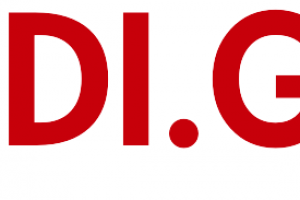
Hai bisogno di un coach per la formazione?
Ti aiuterà a confrontare vari corsi e trovare l'offerta formativa più conveniente.
Descrizione
-
Tipologia
Corso
-
Luogo
Milano
-
Inizio
Scegli data
What is SharePoint? Team Collaboration Document Management Web Sites Social Features SharePoint Security After completing this module, students will be able to: Explain the core SharePoint feature sets
Sedi e date
Luogo
Inizio del corso
Inizio del corso
Opinioni
Materie
- Web master
- Management
- Outlook
- Office
Programma
This module covers the logging onto SharePoint and SharePoint site navigation.
Logging onto SharePoint
SharePoint Navigation: The Suite Bar
SharePoint Navigation: The SharePoint Screen
SharePoint Navigation: The Title area crumb trail
SharePoint Navigation: Following and returning to sites
SharePoint Navigation: The SharePoint Ribbons
SharePoint Navigation: Quick Launch and Web Parts
Regional Settings
Hands-on practice is delivered as part of the instructor’s presentation. The students will use the features of the module in an instructor led collaboration experience.
After completing this module, students will be able to:
Log into SharePoint 2013 and Office 365.
Explore a library.
Navigate SharePoint Pages.
Follow and return to sites.
This module covers the use of SharePoint libraries and document management.
Document Libraries
Ribbon options and the “Open Menu” link (…)
Accessing Documents
Office Web Apps
Checking Out Documents
Deleting Documents and the Recycle Bin
Creating and Managing Alerts
Uploading Documents
Blocked File Types
Creating Folders
Creating New Documents
Versioning
List and Library Views
Asset and Picture Libraries
Hands-on practice is delivered as part of the instructor’s presentation. The students will use the features of the module in an instructor led collaboration experience.
After completing this module, students will be able to:
Navigate library pages and web parts.
Navigate a library using the Ribbon, document dropdown menus and the Crumb Trail.
Open and edit documents in Word and other applications.
Open and edit documents using Office Web Apps.
Check out and check in documents using browser and Office features.
Delete documents and recover them from the Recycle Bin.
Upload a single file, multiple files and use Windows Explorer view.
Understand that certain file types are blocked and cannot be uploaded.
Work with folders.
Create new documents from within SharePoint.
Work with document versioning.
Display libraries using views.
This module covers the use of SharePoint 2013 lists.
SharePoint Lists
Working with Custom Lists
Working with Task Lists
Using Task Lists to manage team tasks
Adding and Updating Tasks
Using Task Views
Synchronizing Task Lists with Outlook
Working with SharePoint Calendars
Calendar Navigation and Views
Adding Calendar Events
Dealing with long lists of events
Synchronizing SharePoint Calendars with Outlook
External Lists
Hands-on practice is delivered as part of the instructor’s presentation. The students will use the features of the module in an instructor led collaboration experience.
After completing this module, students will be able to:
Create, edit and update tasks and other SharePoint lists.
Work with list views.
Synchronize Task Lists with Outlook.
Create, edit and update events.
Work with calendar views.
Synchronize SharePoint Calendars with Outlook.
Explain the role of External Lists
This module covers the SharePoint 2013 search features.
Searching SharePoint
What is searchable
Search results and refiners
Search Tips and Tricks
Hands-on practice is delivered as part of the instructor’s presentation. The students will use the features of the module in an instructor led collaboration experience.
After completing this module, students will be able to:
Search for content.
Search for people.
Refine their searches.
This module covers working with SharePoint 2013 Wikis.
Uses of a Wiki
Editing Wiki Articles
Working with Wiki Version Tracking
Wiki Views
Hands-on practice is delivered as part of the instructor’s presentation. The students will use the features of the module in an instructor led collaboration experience.
After completing this module, students will be able to:
Use Wikis as FAQ lists, self-service help sites, and knowledgebases.
Create, edit and update Wiki articles.
Work with Wiki views.
This module introduces the SharePoint 2013 social features.
What are “Social Features”?
Interacting with People
About Me and Updating Your Profile
Your Newsfeed
Micro-blogging
Tagging and Rating Documents
Blogs
Hands-on practice is delivered as part of the instructor’s presentation. The students will use the features of the module in an instructor led collaboration experience.
After completing this module, students will be able to:
Update their user profile.
Follow sites, content and people.
Add folksonomy to content using tags and ratings.
Use the Newsfeed features to micro-blogging and follow coworkers.
This module covers working with SharePoint 2013 Discussion Boards.
SharePoint Discussion Boards
Reading, creating and responding to discussions
Hands-on practice is delivered as part of the instructor’s presentation. The students will use the features of the module in an instructor led collaboration experience.
After completing this module, students will be able to:
Read and explore Discussion Boards.
Create and reply to discussions.
This module covers working with SharePoint 2013 Community Sites.
Community Sites
Requesting Access
Joining the Community
Exploring Topics
Posting and Replying
Best Replies and Alerts
Hands-on practice is delivered as part of the instructor’s presentation. The students will use the features of the module in an instructor led collaboration experience.
After completing this module, students will be able to:
Understand the difference between Discussion Board lists and Community Site subsites.
How access to Community Sites is controlled and how to request access and join the community.
How to create new discussions and how to reply to existing discussions.
How to mark replies as Best Reply.
How to create Alerts on topics of interest.
Hai bisogno di un coach per la formazione?
Ti aiuterà a confrontare vari corsi e trovare l'offerta formativa più conveniente.
Introduction to SharePoint 2013 for Collaboration and Document Management






