Learn Windows 7 Step by Step, Level 2
Corso
A Milano
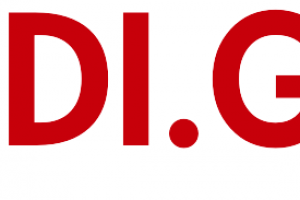
Hai bisogno di un coach per la formazione?
Ti aiuterà a confrontare vari corsi e trovare l'offerta formativa più conveniente.
Descrizione
-
Tipologia
Corso
-
Luogo
Milano
-
Inizio
Scegli data
Applying a Standard Theme Modifying a Theme Implementing a Screen Saver Displaying More or Less Information Switch to a different theme page Experiment with desktop backgrounds and window colors Preview and select screen savers
Sedi e date
Luogo
Inizio del corso
Inizio del corso
Opinioni
Materie
- Windows 7
- Step
- Windows
Programma
Change the screen resolution
After completing this module, students will be able to:
Change the desktop theme.
Preview and select screen savers, and determine how they display.
Adjust the screen resolution to display more or less information.
This module explains how to modify the Start menu and taskbar, manage the date and time display, change a computer name, and customize power settings.
Modifying the Start Menu
Modifying the Taskbar
Managing the Date and Time Display
Changing the Computer Name
Configuring Power Options
Modify the Start menu
Hide, move, and customize the taskbar
Modify the system time, and add a time zone
Explore power settings, and create a custom power plan
After completing this module, students will be able to:
Determine what and how much information appears on the Start menu.
Change the size, position, and display options of the taskbar.
Manage the computer date and time display.
Change the computer name.
Optimize the computer's power usage.
This module explores Windows 7 programs and Windows Live programs and services. It explains how to use and modify the gadgets available from the Desktop Gadgets Gallery; how to install, remove, and automatically start programs; and how to specify the default program for a specific file type.
Exploring Windows 7 Programs
Using and Modifying Desktop gadgets
Exploring Windows Live Programs and Services
Installing and Removing Programs
Starting Programs Automatically
Specifying Default Programs
Work with the Calculator, Sticky Notes, and the Snipping Tool
Add and customize desktop gadgets
Configure a program to start automatically
Change the default program for a file type
After completing this module, students will be able to:
Work with Windows utilities.
Use and modify the desktop gadgets.
Download and install free Windows 7 and Windows Live programs and services.
Install programs from various sources.
Use the Control Panel to remove programs.
Setup a program to start automatically.
Specify a default program for specific file types.
This module explains how to install peripheral devices, manage printers, connect to a remote printer, set up multiple monitors, and change the way the mouse and keyboard behave, as well as how to rate computer hardware and locate device information.
Installing Peripheral Devices
Sharing a Local Printer
Connecting to a Remote Printer
Displaying Your Desktop on Multiple Screens
Setting Up Sound Devices
Changing the Way Your Mouse Works
Changing the Way Your Keyboard Works
Rating Your Computer's Hardware
Locating Device Information
Install a printer connected to your computer
Share a printer connected to your computer
Connect to a remote printer
Connect speakers and a microphone
Change the keyboard input language
Establish a Windows Experience Index, and view detailed information
View device information
After completing this module, students will be able to:
Customize a computer system by installing peripheral devices.
Use and manage local and remote printers.
Change the way the mouse and keyboard behave.
Determine which programs will run well on a computer.
Use the System Information window to view information about installed hardware devices.
Hai bisogno di un coach per la formazione?
Ti aiuterà a confrontare vari corsi e trovare l'offerta formativa più conveniente.
Learn Windows 7 Step by Step, Level 2






