Microsoft SharePoint 2010 Site Collection and Site Administration
Corso
A Milano
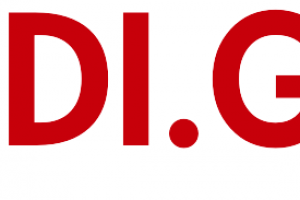
Hai bisogno di un coach per la formazione?
Ti aiuterà a confrontare vari corsi e trovare l'offerta formativa più conveniente.
Descrizione
-
Tipologia
Corso
-
Luogo
Milano
-
Inizio
Scegli data
SharePoint 2010 Site Collection and Site Administrator Roles SharePoint 2010 Wheel Comparing SharePoint 2010 Versions Expanded Browser Capabilities After completing this module, students will be able to:
Sedi e date
Luogo
Inizio del corso
Inizio del corso
Opinioni
Materie
- Web master
- PowerPoint 2007
- Browser
- Management
- Works
- Workflow
- PowerPoint
- Outlook
- Office
- Content management
- Knowledge management
Programma
Understand the role of the SharePoint 2010 Site Collection and Site Administrator.
Understand the SharePoint 2010 Wheel.
Understand the differences between SharePoint Foundations 2010 and SharePoint 2010.
Understand the expanded browser capabilities.
This module will cover basic information for Site Collection and Site Administrators. Having a basic set of terminology and getting the “lay of the land” will help to understand the rest of the course.
SharePoint 2010 Environment
Navigation
SharePoint 2010 Ribbon
Adding and Editing Content in SharePoint 2010
Using Your Name Menu
After completing this module, students will be able to:
Understand SharePoint 2010 Terminology and the Environment.
Navigate around SharePoint 2010.
Be able to use the SharePoint 2010 Ribbon.
Be able to add and edit basic content within SharePoint 2010.
Use the Your Name Menu.
For organizations that are implementing or continuing to improve SharePoint 2010, the majority of the work is not found in the day-to-day activities of creating and managing SharePoint 2010 objects. It falls within the realm of governance and establishing best practices for how SharePoint 2010 is used within the organization. Without establishing these principals within the organization, SharePoint 2010 will fail.
Governance and Best Practices
Information Architecture
Site Structure
User Education
Resources
After completing this module, students will be able to:
Understand Governance and Best Practices within SharePoint 2010.
Understand Information Architecture.
Understand how site structure can help within SharePoint 2010.
Understand how user education can help with SharePoint 2010.
The first major milestone after Governance is the creation of sites within a site collection. Understanding the types of sites available within SharePoint 2010, as well as the process of creating and understanding navigation, is the foundation for site collection and site managers.
Overview of SharePoint 2010 Hierarchy
SharePoint 2010 Site Inventory
Creating Sites and Subsites
Modifying Site Navigation
Specialty Sites
Sites and Navigation Best Practices
Exercise 1: Create a New Top Level Site
Exercise 2: Create New Sub-Sites called New and Current Projects and Sales
Exercise 3: Configure Navigation between the Learning Lake Site
Exercise 4: Create a Records Center
Exercise 5: Create a Projects Web Database site for Sales
Exercise 6: Create and Configure a Visio Process Repository
Exercise 7: Create a Document Workspace
After completing this module, students will be able to:
Understand the different types of SharePoint 2010 sites available.
Know how to create SharePoint 2010 sites.
Know how to modify site navigation.
Most of the administrating within SharePoint 2010 is done at the list or library level. This module will dig deeper into both lists and libraries and will help organizations determine what works best for a given situation.
Overview of Libraries
Creating a Library in SharePoint 2010
Library Inventory
Overview of Lists
Creating a List in SharePoint 2010
List Inventory
Library and List Best Practices
Exercise 1: Create a Custom List
Exercise 2: Create a New Product Survey
Exercise 3: Create a List from Excel
Exercise 4: Create a Document Library
Exercise 5: Create an Asset Library
Exercise 6: Create a Wiki Page Library
After completing this module, students will be able to:
Understand the purpose of lists and libraries.
Understand the differences between the different lists and libraries.
Create a list or library using multiple methods.
Customize a list form using InfoPath 2010.
This module will explain how permissions work within a site collection and the tools within SharePoint 2010 that are used to manage and maintain them. Being able to create and manage permissions within SharePoint 2010 is one of the more crucial elements that SharePoint 2010 Site Collection and Site Administrators need to know.
Overview of Permissions and Security in SharePoint 2010
Permissions within SharePoint 2010
Managing Permissions within SharePoint 2010
Stop Inheriting Permissions
Creating a New SharePoint 2010 Group
Managing Users and Groups
Other Permissions Management Tools
Permissions Best Practices
Exercise 1: View Permissions of SharePoint 2010 Objects
Exercise 2: Add Users and Groups to SharePoint 2010 Objects
Exercise 3: Create a New Managers Group with Customized Permissions
Exercise 4: Stop Inheriting Permissions between SharePoint 2010 Objects
After completing this module, students will be able to:
Understand how permissions work within SharePoint 2010.
Manage permissions within the site collection and site.
Understand the tools for permissions within SharePoint 2010.
When a new site is created, the site administrators will need to decide how content is managed within the site. They will also need to consider how sites flow between each other, how information is portrayed, especially at the Welcome Page level, and how content is managed within the site.
Overview of Site and Content Management
Content Management
Records Management with the Records Center
Setting up Alerts and Real Simple Syndication
Targeting Audiences with Content
Site and Content Management Best Practices
Exercise 1: Modify the Current Welcome Page
Exercise 2: Enable Content Management
Exercise 3: Enable Content Rating
Exercise 4: Working with Records Center
Exercise 5: Enabling and Configuring Audience Targeting
After completing this module, students will be able to:
Understand the concept of Site and Content Management.
Implement aspects of Site and Content Management.
Understand and implement Records Management through Records Center.
Setup Alerts and Real Simple Syndication feeds.
Implement Targeting Information for Users.
The heavy integration of Microsoft Office 2010 is one of the main benefits of using SharePoint 2010. There are a myriad of ways to connect SharePoint 2010 to Microsoft Office 2010, whether it is connecting a SharePoint 2010 document library to Microsoft Outlook, linking an Access database or an Excel spreadsheet to a list in SharePoint 2010, using Microsoft InfoPath to build SharePoint 2010 lists, publishing a Visio diagram to be displayed in the web, or managing Microsoft PowerPoint slides in a SharePoint 2010 slide library.
Since a majority of SharePoint 2010 users work out of Outlook most of the day, this integration with SharePoint 2010 helps to focus activities in one or two locations instead of four or five locations. All of these options provide significant improvements over using the products on their own. This module will cover the different ways in which SharePoint 2010 and the Office 2010 Suite work together to expose the full functionality of the products.
Overview of Office 2010 and Office Web App
Collaborating Using Outlook 2010
Connecting and Collaborating with Office 2010 Backstage
Connecting, Managing and Editing Documents
Collaborating with PowerPoint 2010
Take Information Offline with SharePoint Workspace 2010
Integration of Visio 2010
Integration of Access 2010
Using InfoPath 2010 with SharePoint 2010
Office 2010 Integration Best Practices
Exercise 1: Connect Outlook 2010 with SharePoint 2010
Exercise 2: Collaborate with PowerPoint 2010
Exercise 3: Connect Visio 2010 to Visio Process Repository
Exercise 4: Working with Information Offline with Workspace 2010
After completing this module, students will be able to:
Understand the integration features between Office 2010 and SharePoint 2010.
Understand how Office Web Apps works between the two products.
Understand the collaboration features available with Outlook 2010.
Understand how Excel and Word interact with SharePoint 2010.
Understand how PowerPoint can expand collaboration and presentations.
Understand how SharePoint 2010 can be taken offline with Workspace 2010.
Understand the integration of Visio and Access with SharePoint 2010.
Have a basic understanding of how InfoPath 2010 works with SharePoint 2010.
When developing SharePoint 2010, it is necessary to create a consistent feel across sites within the site collection. This objective fits in to the Governance aspects of Module 3: Organization and Development of SharePoint 2010 Sites.
Site Columns
Site Content Types
Implementing Document Sets
Show/Hide the Server Ribbon
SharePoint Site Themes
Overview of SharePoint Templates
Managing Through Site Templates
Managing Through List and Library Templates
Page Layout and Site Template Settings
Consistency Best Practices
Exercise 1: Modify the SharePoint 2010 Site Theme
Exercise 2: Create a Site Content Type
Exercise 3: Create Document Set for Learning Lake
Exercise 4: Create a Site Template
Exercise 5: Create a List and Libraries Template
Exercise 6: Designate a Specific Page Layout and Site Templates
After completing this module, students will be able to:
Understand and use Site Content Types and Columns.
Understand and Implement Document Sets.
Implement and Customize SharePoint Site Themes.
One common complaint within organizations is the difficulty finding documents in a timely manner. Many hours are wasted searching for a specific document. This module will show methods for searching and configuring views in order to assist SharePoint 2010 users in finding what they need in much less time.
Overview of Views
Adding Columns to Lists and Libraries
Creating Views in Lists and Libraries
Configuring Per-Location View
Overview of Metadata and Taxonomy for SharePoint 2010
Implementing Managed Metadata
Overview of Search
Implementing Managed Keywords and Best Bets
Using SharePoint Search
Configuring Search Scope
Configuring Search Visibility
View and Search Best Practices
Exercise 1: Use Sorting and Grouping to Modify a View
Exercise 2: Create a New View for Project Documents
Exercise 3: Create Calendar and Gantt Chart Views
Exercise 4: Create and Implement Managed Keywords and Best Bets
Exercise 5: Optimize Project Documents for Search
Exercise 6: Test Search to Find Information
After completing this module, students will be able to:
Understand and configure multiple types of Views.
Understand and configure Per-location Views.
Understand and implement Metadata within SharePoint 2010.
See how Search and Faceted Search work.
Configure Search Scopes and Visibility within SharePoint 2010.
Displaying Data with Web Parts in SharePoint 2010
One important feature within SharePoint 2010 is the many different Web Parts. Most of the SharePoint 2010 Web Parts can be customized. This module will cover the different types of Web Parts that are available and the process of embedding and configuring them.
Overview of Web Parts
Web Part Inventory
Managing a Web Part on a Page
Managing a Web Part
Customizing a Web Part
Web Part Maintenance
Web Parts Best Practices
Exercise 1: Create and Modify a Web Part Page
Exercise 2: Implement and Configure a Link List Web Part
Exercise 3: Direct Tasks to Individuals using Task List Web Part
Exercise 4: Implement and Configure a List View Web Part
Exercise 5: Connect Web Parts to Display Information
Exercise 6: Use a Content Query Web Part
Exercise 7: Display Visio Diagrams using Visio Web Access
Exercise 8: Use a Chart Web Part to Display Data
After completing this module, students will be able to:
Understand the different types of Web Parts.
Understand how to display Web Parts within a SharePoint 2010 page.
Understand basic properties used to configure Web Parts.
Understand how to maintain Web Parts.
An integral part of SharePoint 2010 for document and information management is the ability to configure Workflows. By default, SharePoint 2010 comes with built-in Workflows to help organizations in a variety of different ways, including; approving a new item or document, collecting feedback from multiple users, or disposing of documents based on compliance policies.
Overview of SharePoint 2010 Workflows
Approval - SharePoint 2010 Workflow
Three-State Workflow
Collect Feedback - SharePoint 2010 Workflow
Collect Signatures - SharePoint 2010 Workflow
Disposition Workflow
Managing Workflows in SharePoint 2010
Exercise 1: Create a Workflow to Approve New Projects
Exercise 2: Create a Feedback Workflow
Exercise 3: Create a Disposition Approval Workflow
After completing this module, students will be able to:
Understand Workflows within SharePoint 2010.
Implement and Configure the Approval – SharePoint 2010 Workflow.
Implement and Configure the Three-State Workflow.
Implement and Configure the Collect Feedback – SharePoint 2010 Workflow.
Implement and Configure the Collect Signatures – SharePoint 2010 Workflow.
Implement and Configure the Disposition Workflow.
Understand how to Manage Workflows after created.
An important advancement within SharePoint 2010 is the inclusion of Social Computing concepts. Many organizations have similar challenges when working with internal talent management, also known as knowledge management. One common challenge is finding an individual with the specific skills and knowledge needed to complete a task or project. SharePoint 2010 offers a viable platform to help organizations with talent or knowledge management.
Overview of Social Computing
Using My Sites for Knowledge Management
Configuring My Profile
Using Social Tags and Note Boards
SharePoint 2010 My Site Blog
SharePoint 2010 Social Computing Best Practices
After completing this module, students will be able to:
Understand the different components of SharePoint 2010 My Sites.
Understand how to configure SharePoint 2010 My Profile.
Understand how Social Tags and Note Boards are integrated into SharePoint 2010.
Understand how to implement and configure My Site Blogs.
This module covers SharePoint 2010 topics that Site Collection or Site administrators will work with as part of their day to day activities.
Overview of Administrating of SharePoint 2010
Additional Settings for Site Administration
Additional Settings for Site Collection Administration
After completing this module, students will be able to:
Understand Governance for Site Administration.
Understand additional settings available for Site Administrators.
Understand additional settings available for Site Collection Administrators.
Hai bisogno di un coach per la formazione?
Ti aiuterà a confrontare vari corsi e trovare l'offerta formativa più conveniente.
Microsoft SharePoint 2010 Site Collection and Site Administration





