PerformancePoint 2013 and MDX Combo Pack
Corso
A Milano
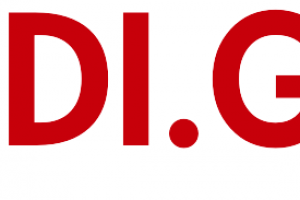
Hai bisogno di un coach per la formazione?
Ti aiuterà a confrontare vari corsi e trovare l'offerta formativa più conveniente.
Descrizione
-
Tipologia
Corso
-
Luogo
Milano
-
Inizio
Scegli data
Introduction Course Materials Facilities Prerequisites What We'll Be Discussing After completing this module, students will be able to: Successfully log into their virtual machine. Have a full understanding of what the course intends to cover.
Sedi e date
Luogo
Inizio del corso
Inizio del corso
Opinioni
Materie
- Web master
- Server
- Reporting
- Windows 7
- Business intelligence
- Windows
- SQL
- Import
- E-business
Programma
In this module we will first look at the three different ways in which business intelligence can be viewed. Then we’re going to look at the services SQL 2012 provides us and how they apply to business intelligence. We will then move to SharePoint 2013 and look at the SharePoint services to examine their relevance and how we can use them in business intelligence to surface data. In this section we will also cover the new business intelligence features available within the SharePoint 2013 release. Finally, we will take a brief look at PowerPivot, examining the new features and their significance. PowerPivot is covered in more detail in a later module.
Business Intelligence in Three Ways
SQL 2012 Business Intelligence
New 2013 SharePoint Business Intelligence Features
New 2013 PowerPivot in Excel Features
SQL 2012 Multidimensional Model Basics
SQL 2012 Tabular Model Basics
After completing this module, students will be able to:
Browse the data within the cube using SQL Server Management Studio.
Browse data using Visual Studio 2013.
Connect to a tabular source, import tables, and explore the data.
In this module, we will explore the new and improved 2013 SharePoint Central Administration site. We are going to cover specifically the new 2013 Business Intelligence Center template within SharePoint. We are also going to cover some things that generically apply to SharePoint that you can use within business intelligence. Permissions and Roles will be illuminated and the included Document Library and List apps will be explained.
New 2013 SharePoint Central Administration
New 2013 Business Intelligence Center
Permissions and Roles
Included Document Library and List Apps
SharePoint 2013 Central Administration
SharePoint 2013 Business Intelligence Center (Optional)
After completing this module, students will be able to:
Explore the options and settings available within the new SharePoint 2013 Central Administration.
Create a new web application and business intelligence site while exploring the features of both.
Create a SharePoint library to hold Excel workbooks and explore trusted file locations.
Utilize the Power View add-in for Excel.
Create an Excel workbook with a parameter and save it to a SharePoint document library.
Add Web Apps to a webpage.
In this module, we will cover in-depth 2013 PerformancePoint Services features. Dashboard Designer is explored along with many of the objects and connections available within.
New 2013 Overview of PerformancePoint Services
Dashboard Designer
Data Sources
Indicators
KPIs
Visual Reports
Filters
Scorecards
Dashboards
PerformancePoint Services Dashboard Designer Introduction and Data Source Configuration
Standard or Blank KPI Demonstration
Leaf KPI Demonstration
Objective KPI Demonstration
Visual Reports
PerformancePoint Filters
PerformancePoint Cascading Filters
Time Intelligence Filters
Scorecard Settings
Scorecards Filtered Using the Wizard
PerformancePoint Dashboards
After completing this module, students will be able to:
Explore the Dashboard Designer interface and know how to create and configure a data source.
Create and configure a standard KPI and a scorecard.
Create and configure a leaf KPI and a scorecard.
Create two blank KPI’s and then roll them into an objective KPI.
Create and configure an analytic chart and an analytic grid, add them to a dashboard, deploy them to SharePoint, and explore the options available.
Create and configure a filter, and tie the filter into both the analytic chart and analytic grid created earlier.
Create and configure a cascading filter and then tie it into a new analytic chart and grid.
Create a Time Intelligence data connection, a Time Intelligence filter, and create a report using both.
Create four copies of the Objective Scorecard, configure settings in each of the four copies, and deploy them to SharePoint in a dashboard.
Create a new leaf KPI and use that KPI in two new scorecards, one with a filter configured, and one without.
Create a new dashboard with two pages and review editing options.
PowerPivot is not a feature of SharePoint business intelligence, however, an Excel workbook with PowerPivot can be saved to a SharePoint site and then used in a business intelligence scenario. This module is intended as an overview of the product only and covers all the new features available in the 2013 release of the add-in.
New 2013 PowerPivot Features
PowerPivot and Excel
PowerPivot and SharePoint
Enterprise Business Intelligence and PowerPivot
Importing Data
Enriching Data
SharePoint Sharing
Import Data from SQL
Review and Edit the Imported Relationships
Hide Unused Columns
Create a PivotTable
After completing this module, students will be able to:
Use PowerPivot within Excel to import a table from SQL Server.
View the relationships existing within the imported tables from SQL Server and then import an additional table and configure a relationship between it and the existing.
Hide columns they don’t want reflected in the resulting PivotTable.
Create a PivotTable within an existing worksheet.
This module borrows from the three-day Microsoft course on Dashboards number 50596A. Monitoring, analyzing, and managing dashboards are discussed along with details on how to use them most effectively. This module does not cover Dashboard Designer as it is covered in more detail in the PerformancePoint Services module. Coverage of the Microsoft Report Builder 3.0 tool is brief as this course focuses on the SharePoint space.
Dashboard Migration
Three Types of Dashboards
Successful Dashboards
Tables or Graphs
Types of Graphs
Choosing a Chart Type
Key Performance Indicators
Pitfalls In Dashboard Design
Microsoft Report Builder 3.0
Plan Your Reports
Datasets
New 2013 SharePoint Designer Features
SharePoint Web Apps
Explore the Report Builder 3.0 Interface (Optional)
Create an Embedded Data Source into SQL 2012 Engine (Optional)
Create an Embedded Data Source into SQL 2012 Analysis Services (Optional)
Create a Shared Data Source Using the Report Manager (Optional)
Create a Shared Dataset Using the Shared Data Source (Optional)
Three Methods for Connecting Dashboard Web Apps
After completing this module, students will be able to:
Navigate the Report Builder 3.0 interface.
Create an embedded data source connecting into a database.
Create an embedded data source connecting into an OLAP database.
Create a shared data source using the Report Manager.
Create a shared dataset using the shared connection they created in the previous exercise.
Create a new dashboard and explore three different ways to connect the Web Apps.
This module explains how to name, declare, assign values to, and use variables. It also describes how to store data in an array. (e.g. This module explains how to install, upgrade and migrate to Windows 7. It also describes the key features, editions, and hardware requirements of Windows 7.)
What Business Intelligence Can Do for Your Organization
What to Watch Out for in Implementation
The Scope and What Types of Tools Address Each
Examine and Run a Pre-Built SQL Integration Services Package That Performs an Extract Transform and Load into a Data Mart
After completing this module, students will be able to:
Have an overview of the Microsoft Business Intelligence Stack.
Have an understanding of the available technologies.
Multidimensional VS. Tabular Space
Data Warehouse Data Mart
MDX Introduction
The Editors
Familiarization with the SQL Server Management Studio Query Editor
Familiarization with the Business Intelligence Development Studio Query Editor
SQL Profiler
Basic MDX
After completing this module, students will be able to:
Understand the difference between multidimensional and flat or tabular space.
Understand the importance of schemas in SQL Server Analysis Service.
Understand basic syntax of MDX.
This module explains how to name, declare, assign values to, and use variables. It also describes how to store data in an array. (e.g. This module explains how to install, upgrade and migrate to Windows 7. It also describes the key features, editions, and hardware requirements of Windows 7.)
Dimensions
Dimension Attributes
Hierarchies
Referencing Members
Tuples
Cells
Sets
Set Functions
Dimension Properties
Dimension Attributes
Single Dimension Hierarchies
Multidimensional Hierarchies
The AllMember Function
The Members Function
Referencing Members
Syntax Errors
Partial Tuple References
Multiple Axis
Crossjoin
Autoexists
Exists
Removing Duplicate Tuples
After completing this module, students will be able to:
Have a working knowledge of dimensions.
Have the ability to explain what a tuple does.
Understand why SSAS cells are important and their properties.
Construct an MDX set.
Utilize built-in set functions.
This module explains how to name, declare, assign values to, and use variables. It also describes how to store data in an array. (e.g. This module explains how to install, upgrade and migrate to Windows 7. It also describes the key features, editions, and hardware requirements of Windows 7.)
Navigation in Reporting
Relatives
Navigational Functions
Controlling Sorting
Filtering the Results
How to Combine a Set
Navigating a Hierarchy
Locating Immediate Relatives: Siblings, Cousin, Lead, Tail, Head, Premember, Lastchild, Firstchild
Combining Relative Functions
Using the Members Function Effectively
Hierarchize Function
After completing this module, students will be able to:
Understand the importance of navigation to reporting.
Locate a cells relatives.
Use navigational functions in reporting.
Control sorting of reports.
Filter the results of a report.
Understand how to combine sets.
This module explains how to name, declare, assign values to, and use variables. It also describes how to store data in an array. (e.g. This module explains how to install, upgrade and migrate to Windows 7. It also describes the key features, editions, and hardware requirements of Windows 7.)
Expressions
Calculated Members
Formatting Output Through the WITH Clause
Dynamic Expressions
IIF Function
Statistical Functions
Determining Which Tuples Satisfy a Parameter in a Report
Explore Variations of the WITH Clause
Create Members
Calculate Percentages
Advanced Formatting
After completing this module, students will be able to:
Understand how to utilize expressions.
Understand how to use MDX functions in calculations.
Understand variances through the WITH clause.
Understand how to use sets in expressions.
Understand how to work with statistical functions.
This module explains how to name, declare, assign values to, and use variables. It also describes how to store data in an array. (e.g. This module explains how to install, upgrade and migrate to Windows 7. It also describes the key features, editions, and hardware requirements of Windows 7.)
Time Dimension
Multiple Calendars
Time-Based Functions
ParallelPeriod
OpeningPeriod
ClosingPeriod
LastPeriod
Year-To-Date
Calculated Measures and a Time Dimension
Comparing Periods
Sum Function
Aggregate Function
Max and Min Function in Time
ParallelPeriod
OpeningPeriod
ClosingPeriod
LastPeriod
Year-To-Date
Calculated Measures and a Time Dimension
Comparing Periods
Sum Function
Aggregate Function
Max
Min
Use Crossjoin and ParallelPeriod
After completing this module, students will be able to:
Understand the use of time in SSAS.
Understand how to perform time-based calculations.
Navigate time dimensions.
Use a calculated measure in a time dimension.
Understand how to sum and aggregate data over time.
This module explains how to name, declare, assign values to, and use variables. It also describes how to store data in an array. (e.g. This module explains how to install, upgrade and migrate to Windows 7. It also describes the key features, editions, and hardware requirements of Windows 7.)
OR Logic
AND Logic
Combining OR and AND Logic From Different Hierarchies
Logical AND with Members From the Same
Using the NonEmpty Function
Moving Averages
Last Date with Data
ParallelPeriod for Multiple Dates
Testing Current Context
Options of the Descendants Function
Ranking Values
OR Logic
AND Logic
Combining OR and AND Logic From Different Hierarchies
Logical AND with Members From the Same
Using the NonEmpty Function
Moving Averages
Last Date with Data
ParallelPeriod for Multiple Dates
Testing Current Context
Options of the Descendants Function
Ranking Values
After completing this module, students will be able to:
Combine techniques from the other modules and expand where necessary.
Understand how to approach and solve MDX problems.
This module explains how to name, declare, assign values to, and use variables. It also describes how to store data in an array. (e.g. This module explains how to install, upgrade and migrate to Windows 7. It also describes the key features, editions, and hardware requirements of Windows 7.)
Create a SSRS Report
Create a Connection into the Cube
Create a MDX Query with the Query Designer
Create a Custom Query
Pass a Parameter
PerformancePoint Services Dashboard Designer (not installed PowerPoint and video demonstration)
Create a SSRS Report
Create a Connection into the Cube
Create a MDX Query with the Query Designer
Create a Custom Query
Pass a Parameter
After completing this module, students will be able to:
Understand how to use MDX in a SQL Server Reporting Services report.
Understand MDX in PerformancePoint Services 2010.
This module explains how to name, declare, assign values to, and use variables. It also describes how to store data in an array. (e.g. This module explains how to install, upgrade and migrate to Windows 7. It also describes the key features, editions, and hardware requirements of Windows 7.)
Use Business Intelligence Development Studio to Create a Named Calculation in the Cube
Use Business Intelligence Development Studio to Create KPIs
Create a Named Calculation
Create a Leaf KPI
Create an Objective KPI
Utilize IIF Logic in a KPI
After completing this module, students will be able to:
Understand how to use MDX in a Business Intelligence Development Studio editor.
Understand MDX calculations in Form view.
Understand how to create KPIs.
Hai bisogno di un coach per la formazione?
Ti aiuterà a confrontare vari corsi e trovare l'offerta formativa più conveniente.
PerformancePoint 2013 and MDX Combo Pack




