PowerPivot and Report Builder Combo Pack
Corso
A Milano
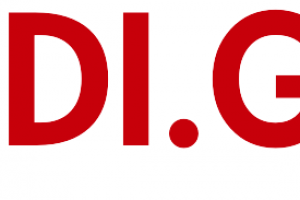
Hai bisogno di un coach per la formazione?
Ti aiuterà a confrontare vari corsi e trovare l'offerta formativa più conveniente.
Descrizione
-
Tipologia
Corso
-
Luogo
Milano
-
Inizio
Scegli data
Course Materials Facilities Prerequisites What We'll Be Discussing After completing this module, students will be able to: Successfully log into their virtual machine. Have a full understanding of what the course intends to cover.
Sedi e date
Luogo
Inizio del corso
Inizio del corso
Opinioni
Materie
- Step
- Business intelligence
- SQL
- Import
- E-business
Programma
In this module we will explore PowerPivot and its analytical capabilities. PowerPivot is a data analysis add-on for Microsoft Excel that allows large amounts of data to be collected, aggregated, and analyzed in one workbook. Sound powerful? It is! We’ll cover everything you need to know to get you up, running, and analyzing.
Best Things That PowerPivot Brings to Excel
What Will PowerPivot Do for the Analyst?
Introduction to PivotTables (Optional)
PowerPivot Versions
New 2013 PowerPivot Features
VLOOKUP Not Required (Use Relationships)
Architectural Changes in Excel 2013
PowerPivot and Excel 2013
PowerPivot and SharePoint
Enterprise Business Intelligence and PowerPivot
Importing Data
Data Models
Relationships
Simple PivotTable Reports
Calculated Columns and Calculated Fields
Refreshing Data
Calculations
SharePoint Sharing
Pivot Tables (Optional)
PowerPivot User Interface
Importing Data
Importing Large Datasets
Importing Data with a Query
Creating Relationships
Creating a Cascading Relationship
Creating a Relationship Between Tables From Different Sources
Hiding Columns, Change Data Type, Sorting, and Filtering
Calculated Column and Calculated Field
Add a Calculated Field From the PivotTable
Filter Context Using One Table
Row Context and Dynamic Selection
FILTER Function
CALCULATE Function
Build a Date Table
Relate a Table to an Excel Calendar Table
Time Intelligence
Perspectives
Hierarchies
KPIs
After completing this module, students will be able to:
Use PowerPivot within Excel to import a table from SQL Server.
Use PowerPivot within Excel to import large datasets.
Use PowerPivot within Excel to import with a query.
Create relationships between tables.
Create a cascading relationship.
Create a relationship between two tables from different sources.
Hide columns they don’t want reflected in the resulting PivotTable.
Change data types.
View the relationships existing within the imported tables from SQL Server and then import an additional table and configure a relationship between it and the existing.
Create a PivotTable within an existing worksheet.
Add a calculated field to a table from the PivotTable.
Use the FILTER function.
Use the CALCULATE function.
Build a date table in excel.
Relate a table to the date table created in Excel.
Create and configure perspectives.
Create and configure hierarchies.
Create and configure KPIs.
In this module we will cover Power View and the reporting that can be created. From tables to charts and sharing on SharePoint, this module will have you ready to visualize your date in a variety of ways.
Report Design Principles
New 2013 Power View Features
Microsoft Power View User Interface
Tables
Charts
BI Semantic Models
Saving and Sharing
Power View
After completing this module, students will be able to:
Navigate and successfully use Power View.
Create a table.
Create a chart.
Save and share their work.
In this module, we will explore the new and improved 2013 SharePoint Central Administration site. We are going to cover specifically the new 2013 Business Intelligence Center template within SharePoint. Permissions and roles will be addressed and the included library and list apps will be explained.
Quick Architecture
New 2013 SharePoint Central Administration
New 2013 Business Intelligence Center
Permissions and Roles
Included Document Library and List Apps
Create Custom Apps (Libraries) for Visualizations or Workbooks
Central Administration Tour and Web Application Creation
Introduction to the Business Intelligence Center
Permissions and Sharing
SharePoint 2013 Business Intelligence Center Create Apps
After completing this module, students will be able to:
Explore the options and settings available within the new SharePoint 2013 Central Administration.
Access and review the Secure Store.
Create a new web application and business intelligence site while exploring the features of both.
Create custom apps to store visualizations and/or workbooks in SharePoint 2013 Business Intelligence Center.
This module introduces the interface of Report Builder 3.0, the different features available, and variances in data sources and sets.
Plan Your Reports
The Interface
Variances Between SQL Versions
How to Use Report Builder 3.0 with SQL Express 2012
Data Sources
Datasets
Explore Report Builder 3.0
Create Embedded Data Sources and Sets
Create Shared Data Sources and Sets
After completing this module, students will be able to:
Plan the reports.
Use Report Builder 3.0 and understand the parts of the interface.
Launch Report Builder 3.0 from multiple sources.
Create embedded and shared data sources and datasets.
This module explains the wizards.
Explore the Report Builder 3.0 Wizards
Create Reports with the Wizards
Use the Wizards to Create Reports
After completing this module, students will be able to:
Use the wizards to create reports.
This module covers report basics with lists, matrix, and tables, then goes into parameters and the expresionable aspect of reports.
Report Lists
Report Tables
Report Matrix
The Data Region
Report Parameters
Report Expressions
Formatting Reports
Create a Report Using a List
Create a Report Using a Table
Create a Report Using a Matrix
Create a Report Using Multiple Data Regions
Use Report Parameters
Use Report Expressions
Format the Report
Save Report Parts for Reuse
After completing this module, students will be able to:
Create a report using a list.
Create a report using a table.
Create a report using a matrix.
Create a report using multiple data regions.
Use report parameters.
Use report expressions.
Format the report.
This module is a detailed look at graphics including embedded and Bing map.
Report Charts
Report Images
Report Sparklines
Report Data Bars
Report Gauges
Report Maps
Create a Report with Charts
Create a Report with Images
Create a Report with Sparklines
Create a Report with Data Bars
Create a Report with Gauges
Create a Report with Maps
After completing this module, students will be able to:
Create a report with charts.
Create a report with images.
Create a report with sparklines.
Create a report with data bars.
Create a report with maps.
Create a report with gauges.
This module covers intermediate reporting with emphasis on actionable reports.
Time Intelligence
Drill Through
Subreports
Interacting with Actionable Reports
Reuse Report Parts
Create Subreports
Use Drill Through
Create a Report That Allows Interaction
Reuse Report Parts
Use Time Intelligence
After completing this module, students will be able to:
Create subreports.
Use drill through.
Create a report that allows interaction.
Reuse Report Parts.
Use Time Intelligence.
This module is a collection of how-to with examples.
Dozens of Step-By-Step Examples for Report Situations
Dozens of Step-By-Step Examples for Report Situations
After completing this module, students will be able to:
Use the tips and tricks.
Hai bisogno di un coach per la formazione?
Ti aiuterà a confrontare vari corsi e trovare l'offerta formativa più conveniente.
PowerPivot and Report Builder Combo Pack





